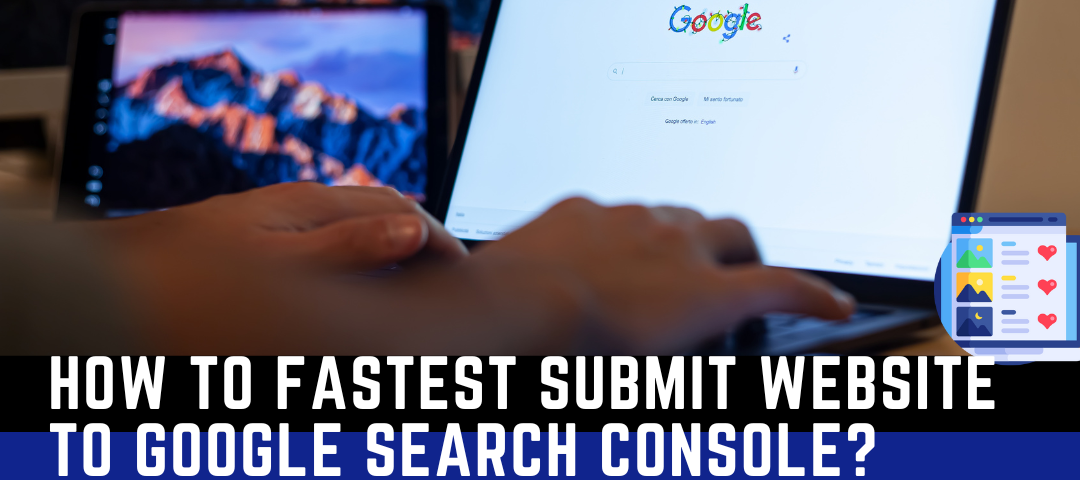How to Create Professional Blog With WordPress Website and Create Categories in 2024?
Last updated on March 5th, 2024 at 12:39 pm

Creating a professional blog with WordPress is a straightforward process. Here’s a step-by-step guide on how to create a WordPress blog, including setting up categories:
Step 1: Choose a Domain and Hosting Provider
- Choose a Domain: Select a unique and relevant domain name for your blog.
- Choose a Hosting Provider: Opt for a reliable hosting provider. Popular options include Bluehost, SiteGround, and HostGator.
Step 2: Install WordPress
- Use Hosting Provider Tools: Many hosting providers offer one-click installations for WordPress. Follow their instructions to install WordPress.
Step 3: Configure WordPress Settings
- Login to WordPress: Access your WordPress dashboard using the provided login credentials.
- General Settings: Configure site title, tagline, and other general settings under Settings > General.
Step 4: Choose and Customize a WordPress Theme
- Select a Theme: Choose a professional theme that suits your blog niche. You can find themes in the WordPress theme directory or premium theme providers.
- Customize Theme: Personalize your theme by customizing colors, fonts, and layout through the WordPress Customizer (Appearance > Customize).
Step 5: Create Essential Pages
- About Page: Introduce yourself and the purpose of your blog.
- Contact Page: Include a contact form or provide contact information.
Step 6: Install Essential Plugins
- Yoast SEO: Optimize your blog for search engines.
- Akismet Anti-Spam: Protect your blog from spam comments.
- UpdraftPlus: Backup your site regularly.
Step 7: Create Categories for Your Blog
- Access Categories: In the WordPress dashboard, go to Posts > Categories.
- Add New Category: Enter a name, slug, and optional description for your category.
- Save Category: Click the “Add New Category” button.
Step 8: Write and Publish Blog Posts
- Create a New Post: In the WordPress dashboard, go to Posts > Add New.
- Add Content: Write your blog post content using the WordPress editor.
- Assign Categories: Choose relevant categories for your post on the right-hand side.
- Add Tags: Optionally, add tags to further classify your content.
- Preview and Publish: Preview your post, make any necessary adjustments, and then click “Publish.”
Step 9: Optimize for SEO
- Use SEO-friendly URLs: Set permalinks to “Post name” in Settings > Permalinks.
- Optimize Content: Utilize the Yoast SEO plugin to optimize each post for search engines.
Step 10: Promote Your Blog
- Social Media: Share your blog posts on social media platforms.
- Engage with Readers: Respond to comments and engage with your audience.
Congratulations! You’ve now created a professional blog with WordPress and added categories to organize your content. Keep adding high-quality posts, engaging with your audience, and refining your blog over time.